It’s pervasive nature to forget something from time to time. But when it’s an important thing, then the case is different. Some of us have lost the Windows 10 Key. That’s why activating the newly set up Windows becomes impossible. But, if we retrieve the windows 10 key before installing again to our machine, then the issue will be solved. Today we will find the Windows 10 key from our running machine.
Here, to find the Windows 10 key, we will follow the method through the Registry Editor. Let’s follow the instruction.
Table of Contents
Step 01: Enter Into the Registry Editor through Run
Open Run by pressing Windows key+R together. Write regedit into the Run tab & press Enter key.
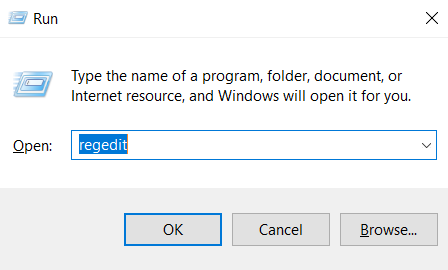
Step 02: Allow the permission to authorize Registry Editor to open
A system pop-up will be opened. The system will ask for confirmation. Press on Yes.
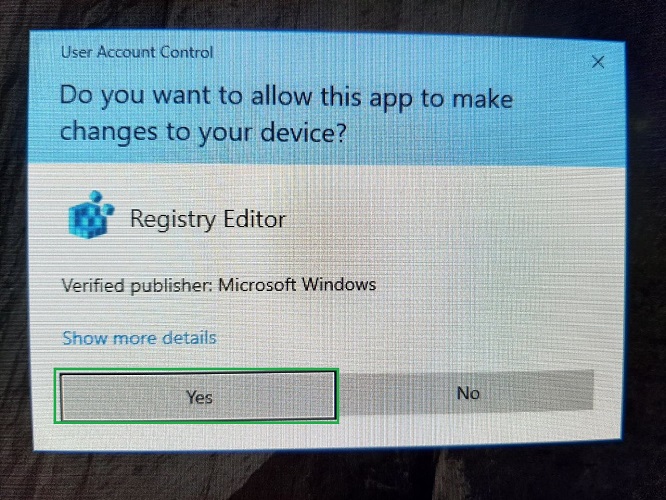
Step 03: Find out HKEY_LOCAL_MACHINE
The Registry Editor tab will be opened. You will find some function names there.
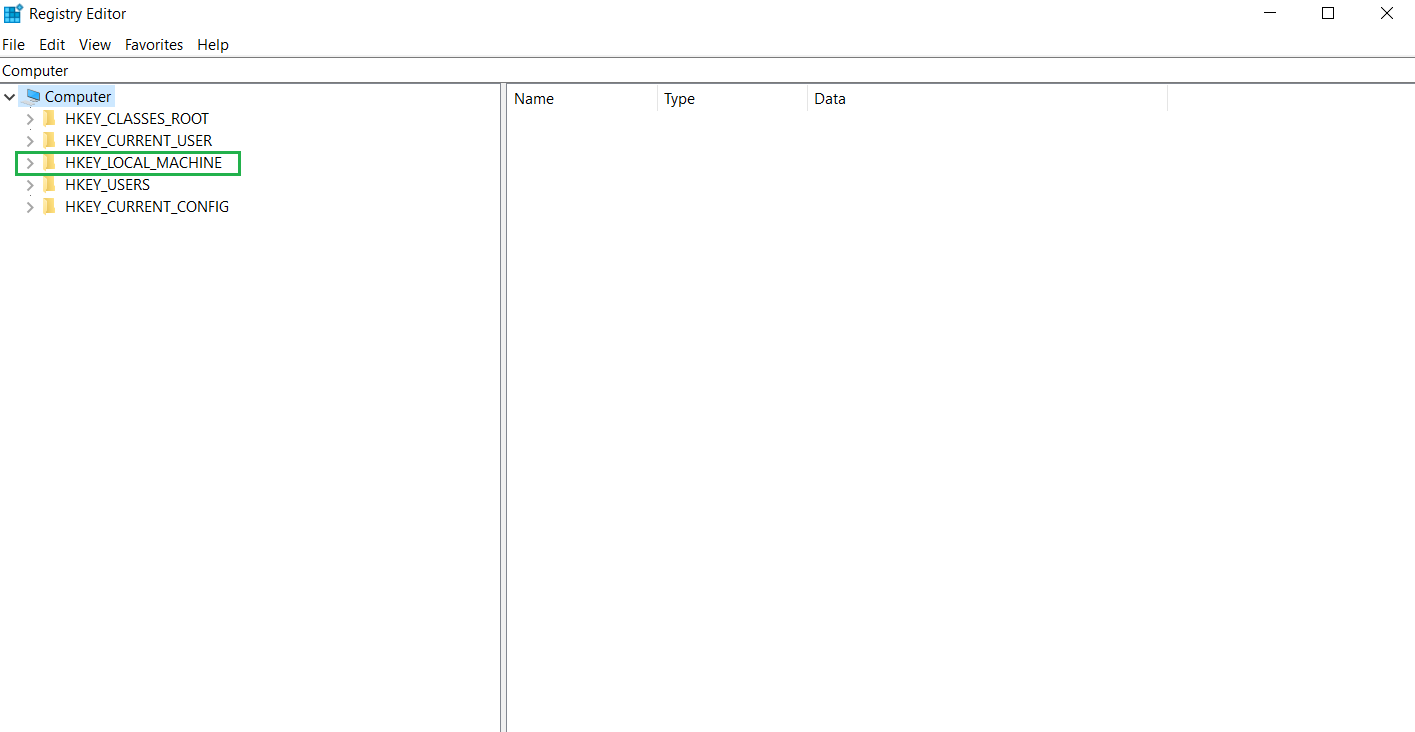
- HKEY_CLASSES_ROOT
- HKEY_CURRENT_USER
- HKEY_LOCAL_MACHINE
- HKEY_USERS
- HKEY_CURRENT_CONFIG
From this list, we’ll enter into HKEY_LOCAL_MACHINE by clicking on it.
Step 04: Find Windows 10 Key:
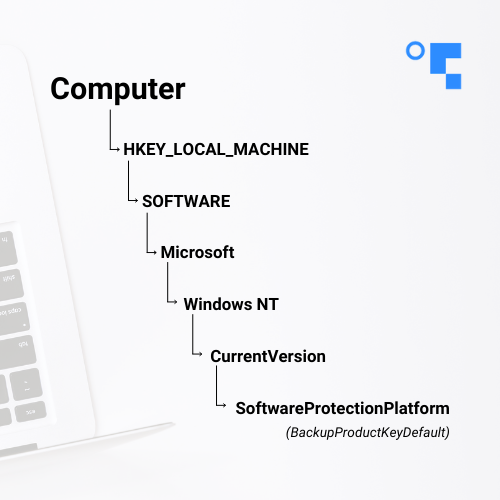
No follow this path: Computer > HKEY_LOCAL_MACHINE > SOFTWARE > Microsoft > Windows NT > CurrentVersion > SoftwareProtectionPlatform
Here, we’ll find the name BackupProductKeyDefault on the right side. The type of BackupProductKeyDefault is REG_SZ and the Data is the product key of our Windows 10 system.
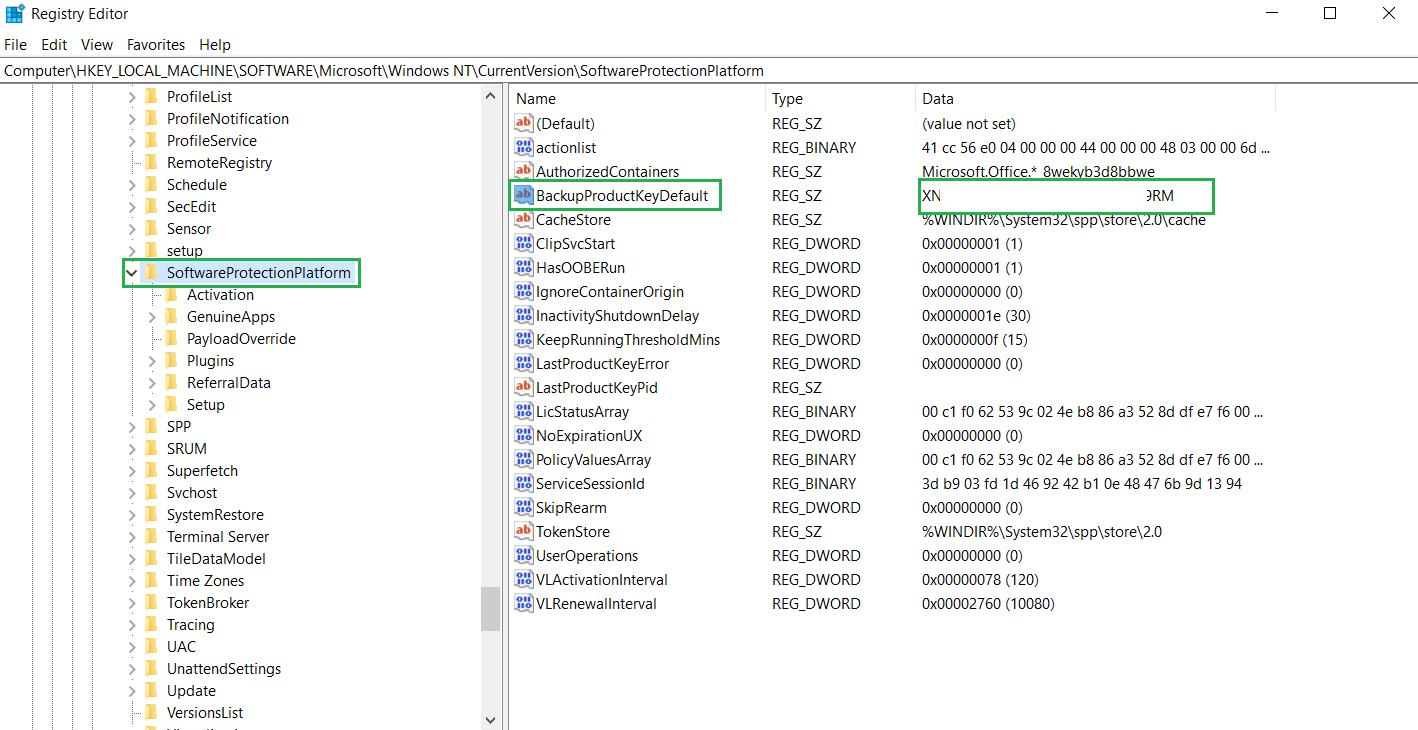
Caution: Opening Registry Editor is risky. So open it at your own risk. Besides, don’t try to or don’t edit any value or name of any registry entity. This content writer is not responsible for any damage to your local machine.
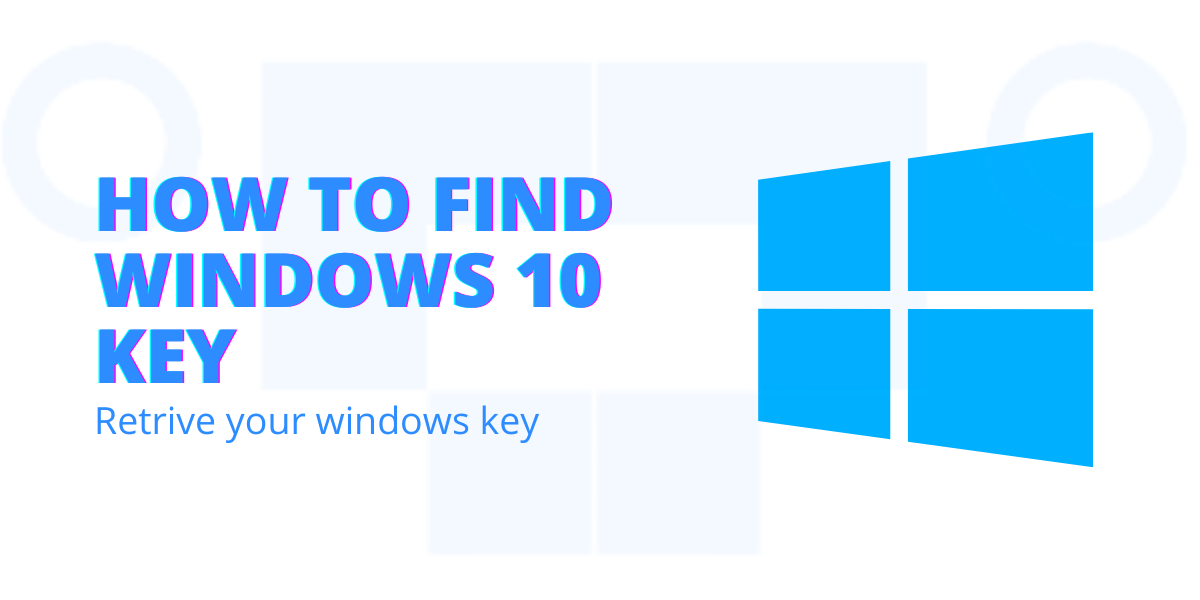



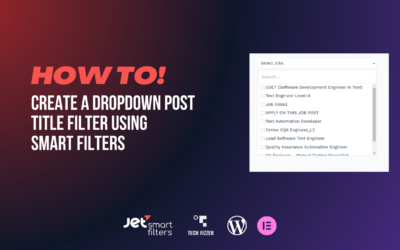


0 Comments