cPanel is one of the most popular web hosting control panels. A valid key is necessary to run the panel with any server or VPS. However, there are a few cases in which many providers don’t provide genuine cPanel service. They use bypassed cPanel, which you may call cracked or nulled cPanel. So, it’s very important to check cPanel license before taking service to identify the authentic Web Hosting service provider.
Not having a genuine cPanel may cause vulnerability issues, such as information leaking, hacking, website downtime, redirects to another website, overloading, etc. Sometimes, you may not get urgent security updates.
Today, we’ll discover how to check cPanel license key for a server.
Table of Contents
Step 01: Find out the Server IP:
First, we need to find the server IP. There are multiple ways to do this. Here are a few of them.
- Get the server IP by asking the provider.
- Get the IP from the Domain Name. Click here & write the domain name to get the IP.
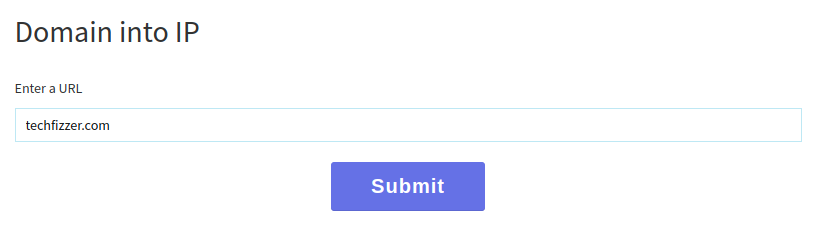
Getting Server IP from Domain Name
If the Domain Name uses a proxy service such as Cloudflare, then this technique may not work.
- Find the Server IP by logging into the server. There is a section named Share IP Address, which will be the IP for that server.
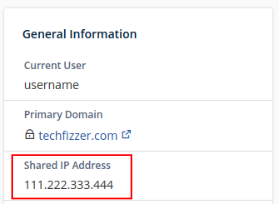
Finding Server IP from cPanel Interface
There will be more options for getting a server’s IP. I’ll write a separate article on it. Many servers have multiple IPs, so ensure first which is the right one. Match the IP with the cPanel Shared IP Address. If you find an IP from the Domain Name but also discover that the IP does not match the cPanel, ask your provider if he uses a proxy IP for it.
Step 02: Ensuring that the server has a cPanel facility:
Every provider doesn’t provide services with cPanel. So, it must be ensured that the server is running with cPanel. To check it, we need to add a port number after the IP. The cPanel default IP is 2083. So the format must be <IP>:2083.
Example: If the IP is 111.222.333.444, the format will be 111.222.333.444:2083.
Write this format into the address bar of any browser and hit ENTER. If the cPanel login interface is displayed with the port number 2083, it uses cPanel. But if the port is not working with that IP or showing any error, there must be an issue, or the server is not using cPanel. The proxy IP will redirect to another domain name/subdomain name. We must find the original IP from that domain name/subdomain name.
Another way to ensure the cPanel is to write the port number (2083) with any domain name hosted on that server, such as domainname.com:2083.
Step 03: Visiting cPanel License Verification Page:
After getting the server IP and ensuring that the server is running with cPanel, we must go to the cPanel license verification page.
The cPanel verification page URL is https://verify.cpanel.net/app/verify. You can also click here to go to that page directly.
There is an input field where we have to write the server IP.
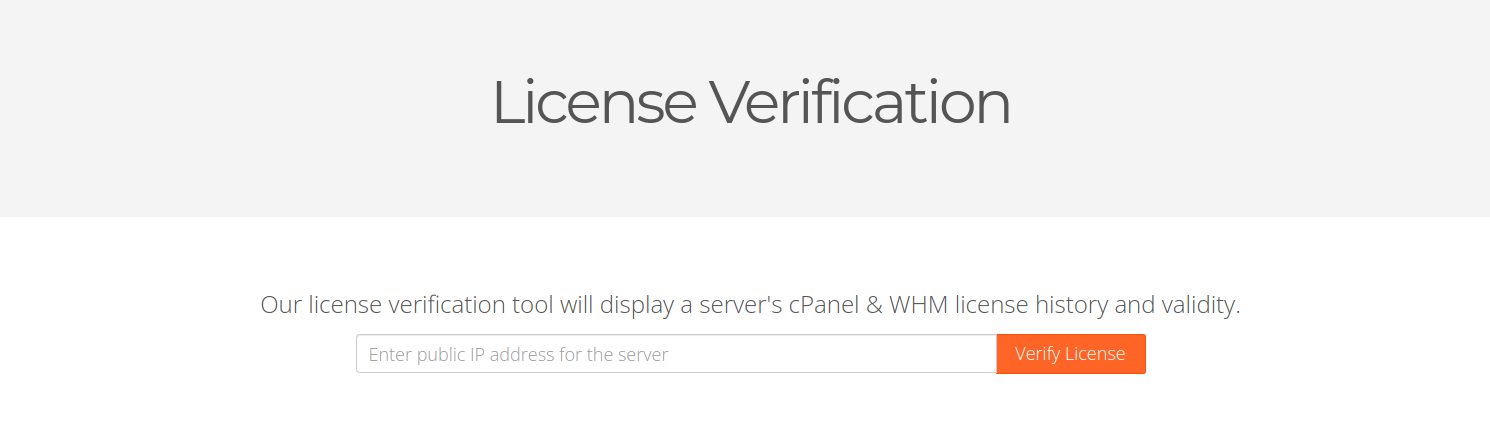
IP input field to verify the cPanel License
i) Identifying Genuine cPanel:
The system will show the license info with green text if the license is valid for that server.
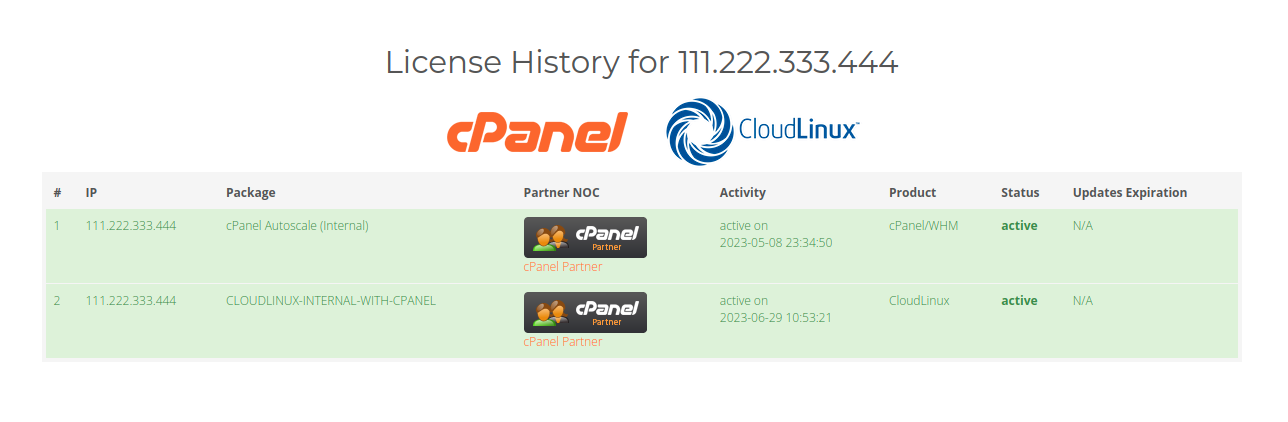
Active License
The system will show the license info with black text if the license has expired.
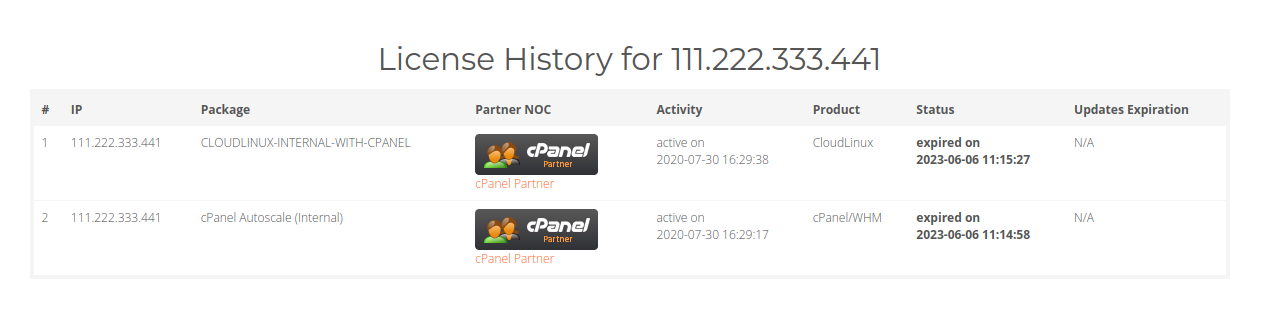
Expired License
ii) Identifying Bypassed cPanel:
If you find the license expired but the server is running with cPanel, it’s confirmed that the cPanel is bypassed, cracked or nullled.
Troubleshoot:
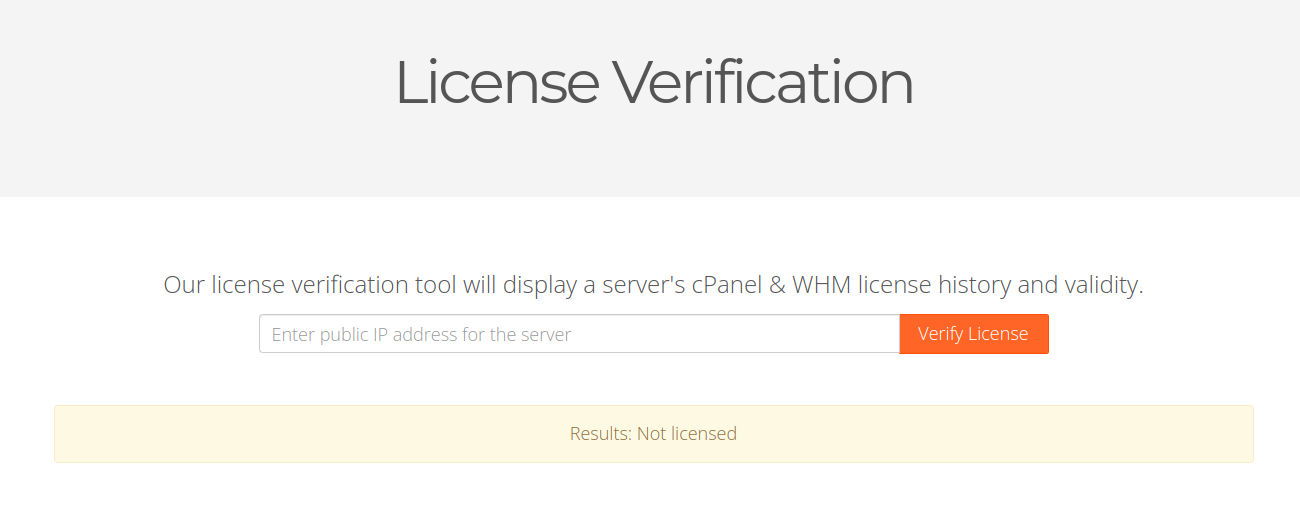
Not Licensed
Sometimes, the system may show “Results: Not licensed.” But if the server is still running with cPanel, you must find the original IP. Maybe the IP used to verify the license is a proxy IP!
NB. The article mentions the server IPs (111.222.333.444 & 111.222.333.441) for explanatory purposes only. They are not linked with the cPanel license.
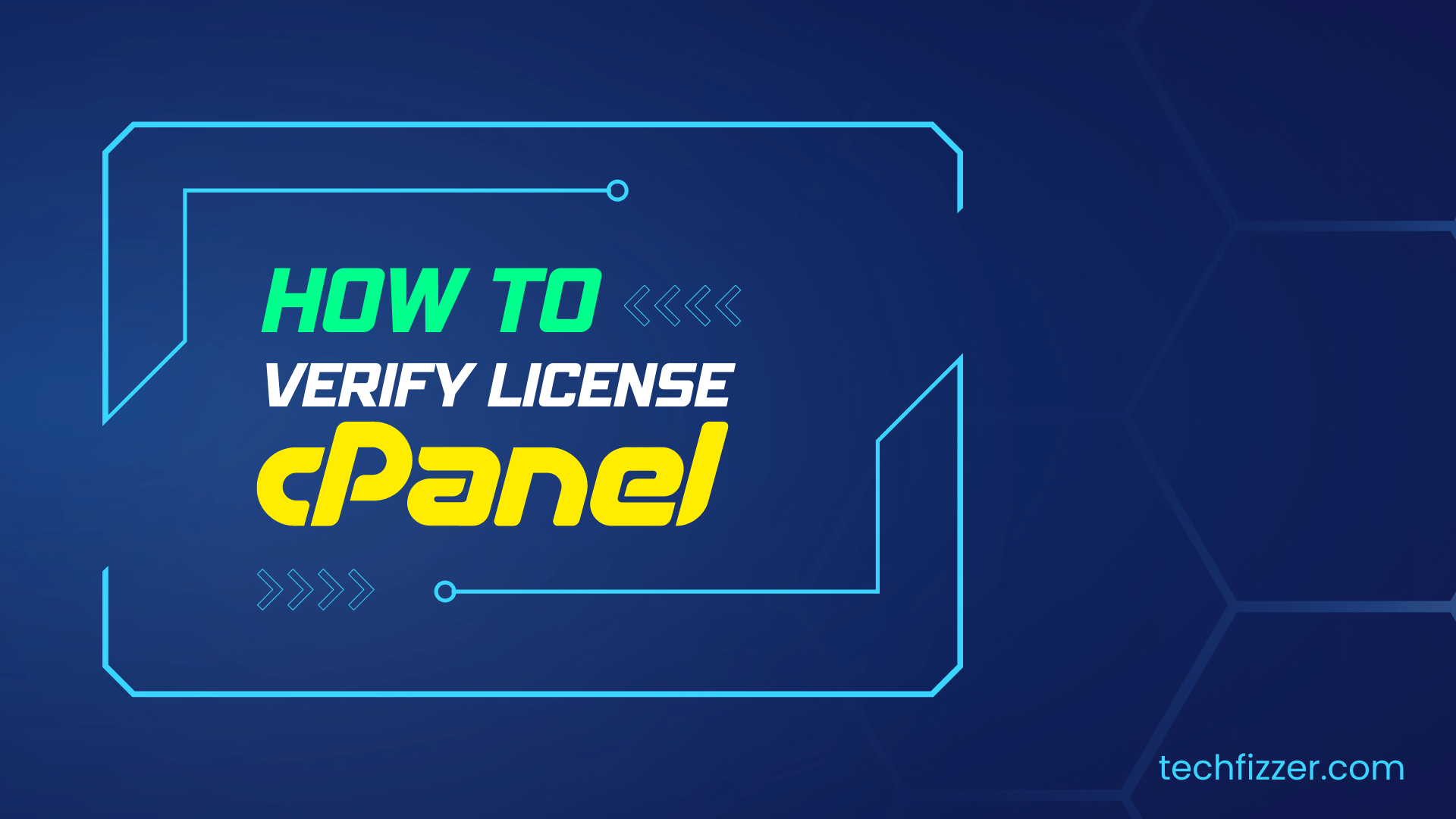

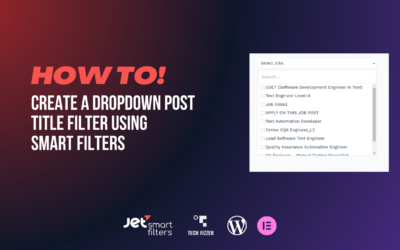


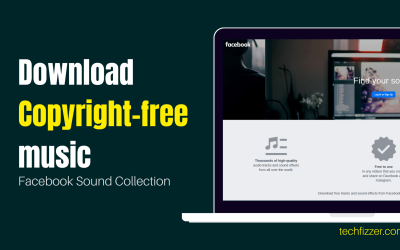

0 Comments