Snap Store is an app store for Linux Destro. By default, the snap store is not installed in Kali. Now I’m going to share a procedure which is worked for me.
Step 1: Install Snap
Using terminal:
~$sudo apt update
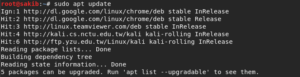
~$ sudo apt install snap
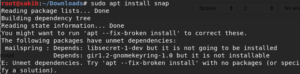
But it shows something missing. To fix this, we need to execute another command.
~$ sudo apt --fix-broken install
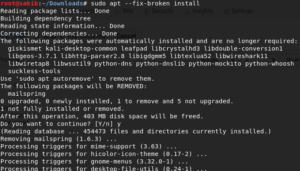
Now again try to install Snap.
~$ sudo apt install Snap
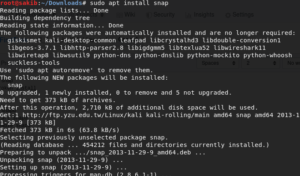
It works! Time to go to the next step.
Step 2: Install Snapd
To install Snapd follow the commands.
~$ sudo apt install snapd
Step 3: Start and add the service to autoload
~$ sudo systemctl start snapd
~$ sudo systemctl enable snapd
![]()
Step 4: Enable Systemd Unit
~$ systemctl start apparmor ~$ systemctl enable apparmor

Step 5: Check it’s workable or not
Executing the following command snap ‘core’ will be installed too if it’s not installed in the system.
~$ snap install hello-world
![]()
Now restart the system and try to download via snap.
If getting any error related to the path just follow these instructions:
After restarting the PC if Snap doesn’t work then need to edit the bash file. To do this follow the instructions.
Step 1: Edit Bash File
~$ gedit ~/.bashrc
![]()
Step 2: Add a new line and declare the path of snap
export PATH=$PATH:/snap/bin
![]()
Save the bash file.
Step 3: Execute Bash.
~$ source ~/.bashrc
![]()
Restart the system and enjoy Snap.
Getting more commands of snap :
~$ snap help refresh
Installation of Snap Store :
To install the snap store follow the command:
~$ sudo snap install snap-store
To open the Snap store after finishing the installation.
~$ snap-store
Extra :
Find Package :
~$ sudo snap find <package name>
Install the package using snap :
~$ sudo snap install <package name>
List of installed apps :
~$ snap list
Update snap package :
~$ sudo snap refresh <package name>
Uninstall snap package :
~$ sudo snap remove <package name>
I successfully installed Snap in my Computer System using these procedures.
System Info :
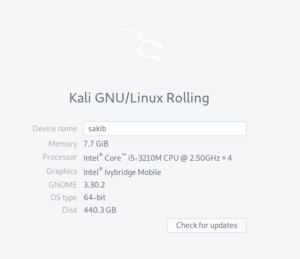
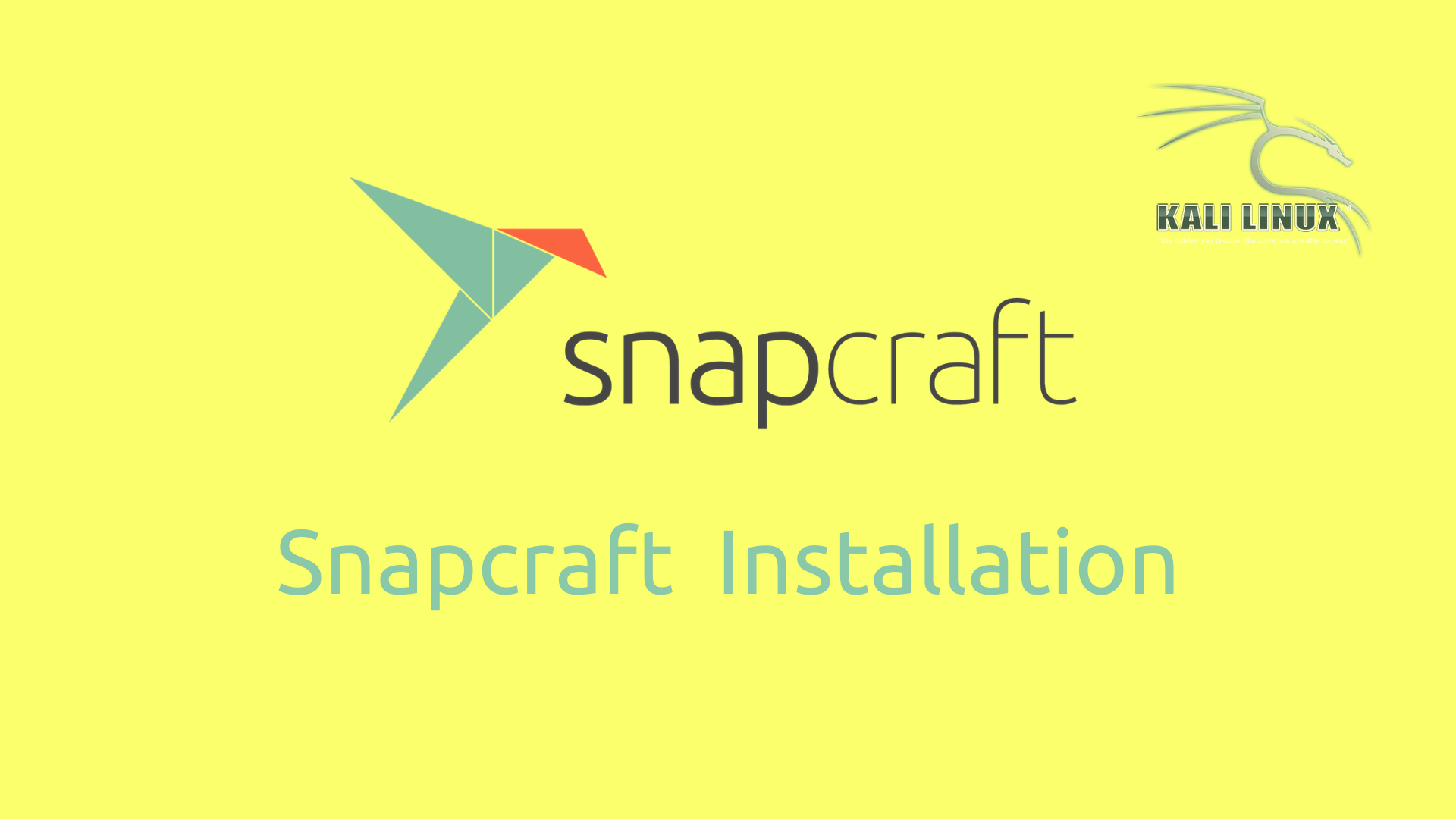



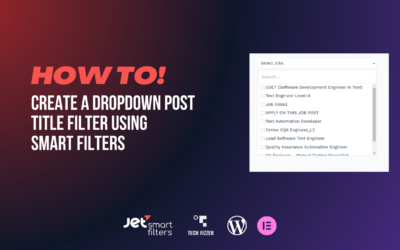


0 Comments
Trackbacks/Pingbacks